- typeface font
- Load the font
- Create TextGeometry
- Add a matcap material
- Add objects
- Animation
- GUI controls
- 小结
本系列为 Three.js journey 教程学习笔记。
本节将学习 3D Text,并做一个炫酷的 3D Text 展示页面。我们将使用 TextGeometry 文本缓冲几何体来实现。
typeface font
Three.js 内置了 FontLoader 来加载 json 格式字体。可以使用 facetype.js 在线转换 json 字体。
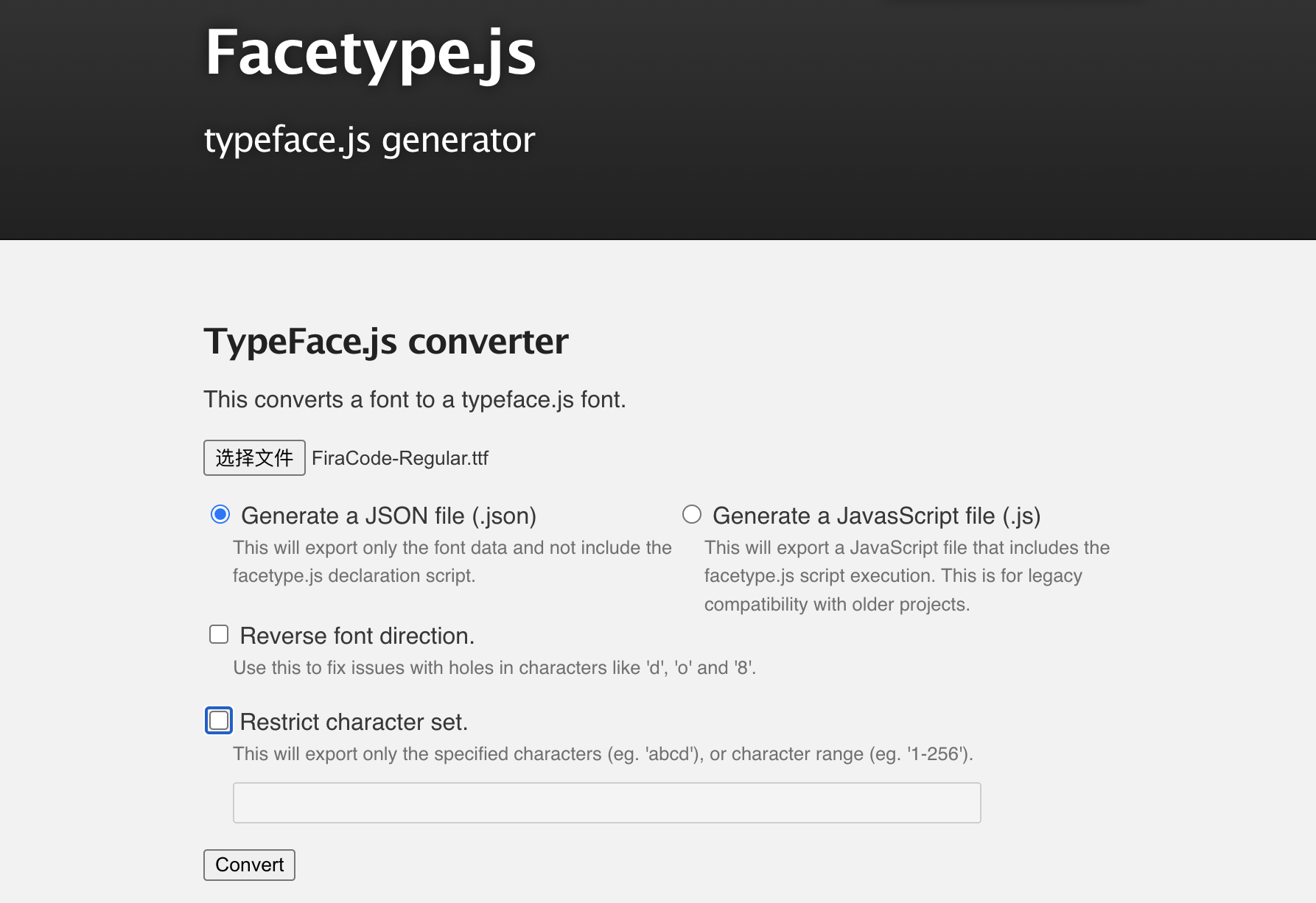
Load the font
import { FontLoader } from 'three/examples/jsm/loaders/FontLoader'
...
// Load font
const fontLoader = new FontLoader()
fontLoader.load(
'../assets/fonts/Fira Code Medium_Regular.json',
// onLoad回调
(font) => {
console.log('loaded', font)
},
)

加载成功。接下来我们需要在成功回调里继续完成代码
Create TextGeometry
// Load font
const fontLoader = new FontLoader()
fontLoader.load(
'../assets/fonts/Fira Code Medium_Regular.json',
// onLoad回调
(font) => {
console.log('loaded', font)
const textGeometry = new TextGeometry("Joe CS's three.js world!", {
font,
size: 0.5,
height: 0.2,
curveSegments: 12,
bevelEnabled: true,
bevelThickness: 0.03,
bevelSize: 0.02,
bevelOffset: 0,
bevelSegments: 5,
})
const textMaterial = new THREE.MeshBasicMaterial()
const text = new THREE.Mesh(textGeometry, textMaterial)
scene.add(text)
},
)

可以看到文字并没有在中间位置,我们需要居中展示
Center the text
居中的方式是计算几何体的立方体边界,再进行位移。
使用 BoxHelper 可以观察 bounding box
const box = new THREE.BoxHelper(text, 0xffff00)
scene.add(box)

于是我们使用 computeBoundingBox 获取 box 的尺寸,再进行位移,代码如下
textGeometry.computeBoundingBox() // 计算 box 边界
if (textGeometry.boundingBox) {
textGeometry.translate(
-textGeometry.boundingBox.max.x * 0.5, // Subtract bevel size
-textGeometry.boundingBox.max.y * 0.5, // Subtract bevel size
-textGeometry.boundingBox.max.z * 0.5, // Subtract bevel thickness
)
}
可以看到完成了居中展示

当然还可以直接使用
textGeometry.center()
完整代码如下
import * as THREE from 'three'
import './style.css'
import { OrbitControls } from 'three/examples/jsm/controls/OrbitControls'
import { FontLoader } from 'three/examples/jsm/loaders/FontLoader'
import { TextGeometry } from 'three/examples/jsm/geometries/TextGeometry'
import stats from '../common/stats'
import { listenResize, dbClkfullScreen } from '../common/utils'
// Canvas
const canvas = document.querySelector('#mainCanvas') as HTMLCanvasElement
// Scene
const scene = new THREE.Scene()
// Load font
const fontLoader = new FontLoader()
fontLoader.load(
'../assets/fonts/Fira Code Medium_Regular.json',
// onLoad回调
(font) => {
console.log('loaded', font)
const textGeometry = new TextGeometry("Joe CS's world!", {
font,
size: 0.5,
height: 0.2,
curveSegments: 12,
bevelEnabled: true,
bevelThickness: 0.03,
bevelSize: 0.02,
bevelOffset: 0,
bevelSegments: 5,
})
const textMaterial = new THREE.MeshBasicMaterial()
textMaterial.wireframe = true
textGeometry.center() // 居中
const text = new THREE.Mesh(textGeometry, textMaterial)
scene.add(text)
const box = new THREE.BoxHelper(text, 0xffff00)
scene.add(box)
},
)
// Size
const sizes = {
width: window.innerWidth,
height: window.innerHeight,
}
// Camera
const camera = new THREE.PerspectiveCamera(75, sizes.width / sizes.height, 0.1, 100)
camera.position.set(1, 2, 3)
const controls = new OrbitControls(camera, canvas)
controls.enableDamping = true
// Renderer
const renderer = new THREE.WebGLRenderer({
canvas,
})
renderer.setSize(sizes.width, sizes.height)
renderer.setPixelRatio(Math.min(window.devicePixelRatio, 2))
dbClkfullScreen(canvas)
listenResize(sizes, camera, renderer)
// Animations
const tick = () => {
stats.begin()
controls.update()
// Render
renderer.render(scene, camera)
stats.end()
requestAnimationFrame(tick)
}
tick()

Add a matcap material
可以在 https://github.com/nidorx/matcaps 这里找到需要的纹理素材,如果商用,请确保版权。不需要特别高分辨率,256*256 足矣。
const textureLoader = new THREE.TextureLoader()
const matcapTexture = textureLoader.load('../assets/textures/matcaps/1.png')
const textMaterial = new THREE.MeshMatcapMaterial()
textMaterial.matcap = matcapTexture

Add objects
我们在添加一些几何体悬浮在周围。可以在 for 循环中创建各种几何体。
const donutGeometry = new THREE.TorusGeometry(0.3, 0.2, 20, 45)
const boxGeometry = new THREE.BoxGeometry(0.6, 0.6, 0.6)
for (let i = 0; i < 100; i += 1) {
let mesh
if (i % 10 <= 2) {
mesh = new THREE.Mesh(boxGeometry, material)
} else {
mesh = new THREE.Mesh(donutGeometry, material)
}
mesh.position.set(
(Math.random() - 0.5) * 10,
(Math.random() - 0.5) * 10,
(Math.random() - 0.5) * 10
)
mesh.setRotationFromEuler(
new THREE.Euler(Math.PI * Math.random(), Math.PI * Math.random(), Math.PI * Math.random())
)
const radomeScale = Math.random() * 0.5 + 0.5
mesh.scale.set(radomeScale, radomeScale, radomeScale)
scene.add(mesh)
}
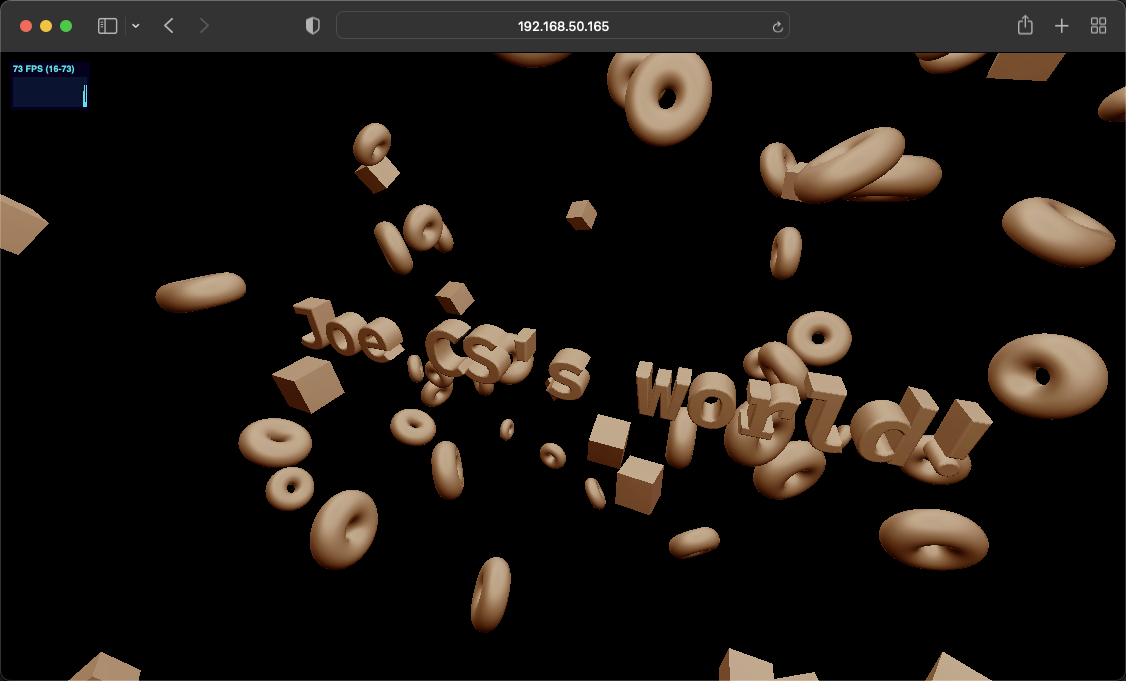
Animation
可以直接使用 OrbitControls 进行旋转
import { OrbitControls } from 'three/examples/jsm/controls/OrbitControls'
添加如下代码
const controls = new OrbitControls(camera, canvas)
controls.enableDamping = true
controls.autoRotate = true
controls.autoRotateSpeed = 0.4
别忘了在 requestAnimationFrame 中 update
// Animations
const tick = () => {
stats.begin()
controls.update()
// Render
renderer.render(scene, camera)
stats.end()
requestAnimationFrame(tick)
}
tick()
GUI controls
使用前面学到的 lil-gui 增加一些控制项,配置背景色
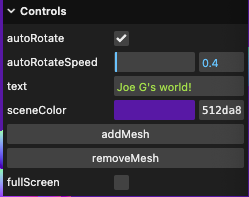
最终效果如下



在线 demo 链接
小结
本节我们算是做了第一个小作品。学习了 3D 文字,运用了之前学得材质、纹理、控制器等。keep going!